
|
Home
| pfodApps/pfodDevices
| WebStringTemplates
| Java/J2EE
| Unix
| Torches
| Superannuation
| CRPS Treatment
|
| About
Us
|

|
Multiple Connections to ESP32 pfodDevice™
|
by Matthew Ford 1st Feb 2024 (originally posted 1st Feb 2024)
©
Forward Computing and Control Pty. Ltd. NSW Australia
All rights
reserved.
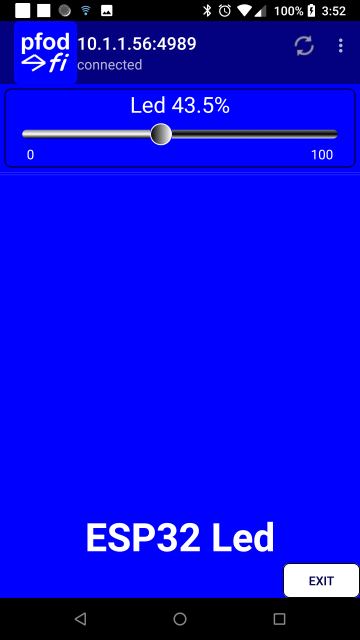
ESP32 is a low cost dual processor chip, with support for WiFi, Bluetooth Classic and BLE (Bluetooth Low Energy). pfodDesignerV3 is WYSIWYG (what-you-see-is-what-you-get) Android App that lets you design menus and charts and then generated the code for the ESP32, as a pfodDevice, so that pfodApp can connect is display the menus and charts you designed.
pfodApp only connects to one pfodDevice at a time and typically a pfodDevice is designed to only allow one connection at a time. However if the pfodDevice primarily displays readings, like temperature/humidity for example, than can be convenient to allow multiple pfodApps to connect at the same and display the readings on multiple Android mobiles/tablets.
This tutorial shows how to modify the ESP32 WiFi code generated by the free pfodDesignerV3 Android app to allow for multiple connections as the same time.
Parts List (as at 1st Dec 2023 excluding shipping)
Basic
Sparkfun
ESP32 Thing ~US$25.50
ESP32 Arduino package V2.0.11 install
via Arduino Boards Manager
SafeString
library V4.1.30 installed via Arduino Library
Manager
pfodParser
library V3.63.1 installed via Arduino Library
Manager
pfodESP32BufferedClient.zip
library
ESPAutoWiFiConfig
library installed via Arduino Library Manager
pfodDesignerV3,
free Android app for designing pfodApp menus and charts for
controlling your project
pfodApp
~US$12 Android app to display those menus and charts and to log the
data.
Install
pfodDesignerV3
on your Android mobile and design a simple control to vary the led as
shown in this ESP32 Code
Generator for pfodApp tutorial with one small change.
Set the
Refresh
Interval 5 secs using
the slider, as shown here. Note also the Target
ESP32 via WiFi setting.
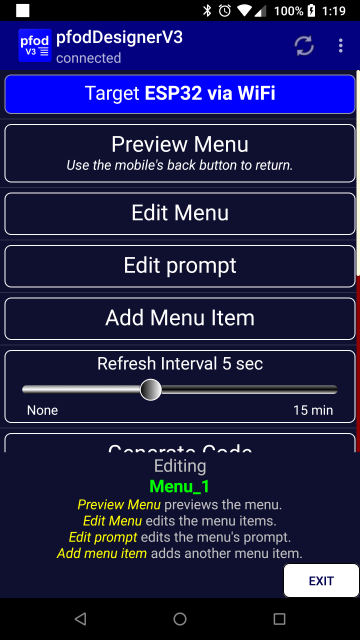
Then
generate the code for ESP32 via WiFi. Save it to a file and import it
to Arduino.
ESP32_Led.ino
contains the generated code.
Install the ESP32 support for Arduino 1.8.19+ by following these instructions Installing using Arduino IDE (note in the Arduino Board Manager select the ESP32 by Espressif System package) Here the ESP32 board support V2.0.14 was used.
Use
the Arduino library manager, install the pfodParser library (V3.63.1
or higher) (i.e. Tools
→ Manage Libraries.. and
type in pfodParser
into
the search bar)
Download the
pfodESP32BufferedClient.zip
library and install it using Sketch
→ Include Library → Add .ZIP library..
Edit ESP32_Led.ino
to set your networks SSID and password and to choose an IP for this
device. e.g. const
char staticIP[] = “10.1.1.71”;
Leave
the pfodSecurityCode
empty.
Install
pfodApp and set up a connection for WiFi with the IP you set and port
4989. See the
pfodAppForAndroidGettingStarted.pdf
Connect and move the slider to change the Led brightness.
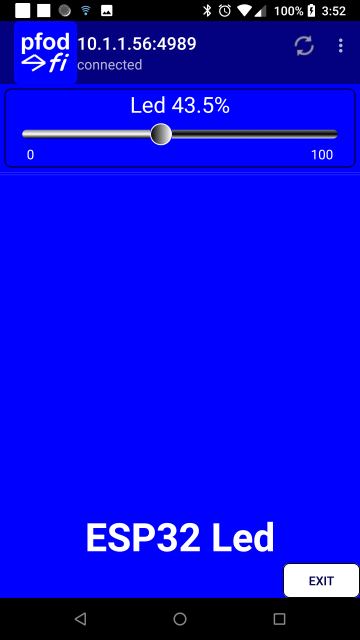
The final modified sketch is ESP32_Led_Multi.ino
The modifications made to the base ESP32_Led.ino
are as follows:-
At the top of the sketch add
const uint8_t MAX_CLIENTS = 4; // the default WiFiClient clients[MAX_CLIENTS]; // hold the currently open clients pfodParser *parserPtrs[MAX_CLIENTS]; // hold the parsers for each client pfodESP32BufferedClient *bufferedClientPtrs[MAX_CLIENTS]; // hold the parsers for each client bool validClient(WiFiClient &client) { return (client.connected()); }
At the top of setup() initialise these
void setup() {
// always have at least one
parserPtrs[0] = &parser;
bufferedClientPtrs[0] = &bufferedClient;
// fill in the rest
for (size_t i = 1; i < MAX_CLIENTS; i++) {
parserPtrs[i] = new pfodParser(parser.getVersion());
bufferedClientPtrs[i] = new pfodESP32BufferedClient();
}
. . . Move the parser processing into its own method and pass the parser to the sendMainMenu(parser) and sendMainMenuUpdate(parser) method calls
void handle_pfodParser(pfodParser &parser) {
uint8_t cmd = parser.parse(); // parse incoming data from connection
// parser returns non-zero when a pfod command is fully parsed
if (cmd != 0) { // have parsed a complete msg { to }
. . .
}Replace loop() with
void loop() {
if (server.hasClient()) { // new connection
#ifdef DEBUG
Serial.print("new client:");
#endif
bool foundSlot = false;
size_t i = 0;
for (; i < MAX_CLIENTS; i++) {
if (!validClient(clients[i])) { // this space if free
foundSlot = true;
clients[i] = server.available();
parserPtrs[i]->connect(bufferedClientPtrs[i]->connect(&(clients[i]))); // sets new io stream to read from and write to
break;
}
}
if (!foundSlot) {
WiFiClient newClient = server.available(); // get any new client and close it
newClient.stop();
#ifdef DEBUG
Serial.println(" NO Slots available");
#endif
} else {
#ifdef DEBUG
Serial.println(i);
#endif
}
}
for (size_t i = 0; i < MAX_CLIENTS; i++) {
if (validClient(clients[i])) {
handle_pfodParser(*parserPtrs[i]);
}
}
}Replace closeConnection() with
void closeConnection(Stream *io) {
if (!io) {
#ifdef DEBUG
Serial.println("closeConnection: Connection stream NULL");
#endif
return;
}
#ifdef DEBUG
Serial.print("closeConnection:");
#endif
bool foundSlot = false;
size_t i = 0;
for (; i < MAX_CLIENTS; i++) {
if ((parserPtrs[i]->getPfodAppStream() == io) && validClient(clients[i])) {
foundSlot = true;
break;
}
}
if (foundSlot) {
#ifdef DEBUG
Serial.println(i);
#endif
// found match
parserPtrs[i]->closeConnection(); // nulls io stream
bufferedClientPtrs[i]->stop(); // clears client reference
clients[i].stop();
} else {
#ifdef DEBUG
Serial.println(" Connection stream NOT found");
#endif
}
}Add the parser argument to the sendMainMenu(pfodParser &parser) and sendMainMenuUpdate(pfodParser &parser).
void sendMainMenu(pfodParser &parser) {
. . .
}
void sendMainMenuUpdate(pfodParser &parser) {
. . .
}Set your network's SSID and password and an IP address in
ESP32_Led_Multi.ino
and then program the ESP32 board.
Open a pfodApp connection from
one mobile and check the Led brightness can be controlled.
Then
open a second pfodApp connection from another mobile and see that the
slider % reflects the current setting.
Adjust the Led brightness
from either mobile and the other one will update when the menu
refreshes (less than 5sec delay)
For a more extensive example see the Solar Hot Water Monitor code that includes graphical elements. Note: Only the Monitor allows multiple connections, the Solar Hot Water pfodDevice which controls the hot water is one connection at a time.
This tutorial has shown how to modify the code generated by pfodDesigner to allow for multiple mobiles to connect to the one pfodDevice. This is typically used then displaying measurements at multiple locations.
AndroidTM is a trademark of Google Inc. For use of the Arduino name see http://arduino.cc/en/Main/FAQ
The General Purpose Android/Arduino Control App.
pfodDevice™ and pfodApp™ are trade marks of Forward Computing and Control Pty. Ltd.
Contact Forward Computing and Control by
©Copyright 1996-2024 Forward Computing and Control Pty. Ltd.
ACN 003 669 994