
|
Home
| pfodApps/pfodDevices
| WebStringTemplates
| Java/J2EE
| Unix
| Torches
| Superannuation
|
| About
Us
|

|
mbed Serial Port Driver Install
|
by Matthew Ford 7th Jan 2022 (originally
posted 14th December
2018)
© Forward Computing and Control Pty. Ltd. NSW
Australia
All rights reserved.
Plug
in the BluePill and load the mbed Serial Port driver.
The mbed
serial port works by default on Mac, Linux.
Also on Windows10 for
CMSIS-DAP >0240, but this is an older CMSIS-DAP version and has
not been tested on Window10. However Windows7/8 needs a driver.
However the BluePill with the CMSIS-DAP software is not recognized as an mbed device so the standard Windows 7 install program, mbedWinSerial_16466.exe, fails.
Download mbedDrivers.zip and unzip its drivers directory to a convenient location (e.g. Desktop). These drivers are a zip of the those installed by mbedWinSerial_16466.exe from https://os.mbed.com/docs/mbed-os/v6.15/program-setup/windows-serial-driver.html while a MicroBit was plugged in.
Plug in the BluePill which has had the CMSIS-DAP code installed on it (via ST-Link V2)
You will see.

If you Click here for status you see

After a while you see

If you Click here for details you see

In
any case wait for either
Device driver software was not
successfully installed
OR
No driver found
Open Device Manager from the start menu (Search for device)
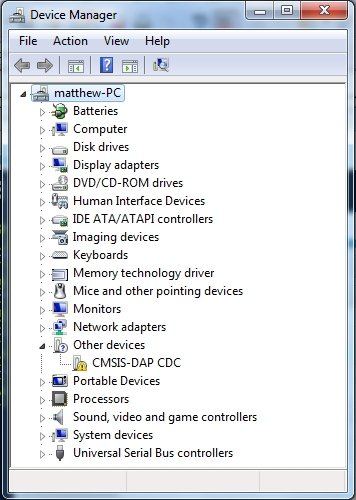
Right click on the CMSID-DAP CDC device and choose Update Driver Software
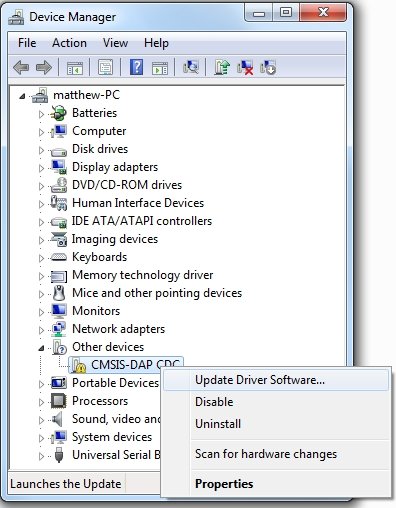
Chose Browse my computer for driver software

Important: Choose Let me pick from a list of device drivers on my computer
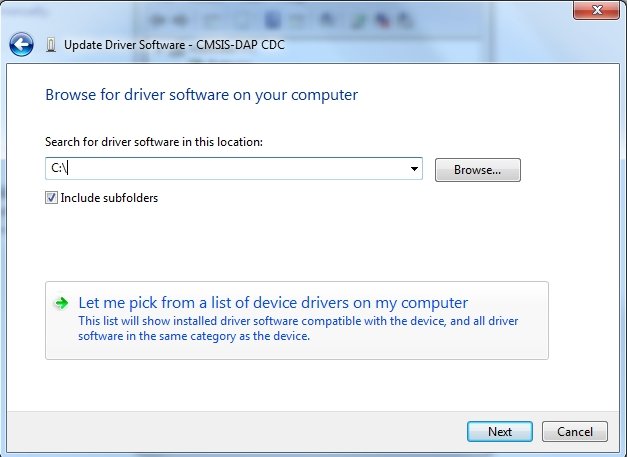
Choose hardware type Ports (COM & LPT) and click Next
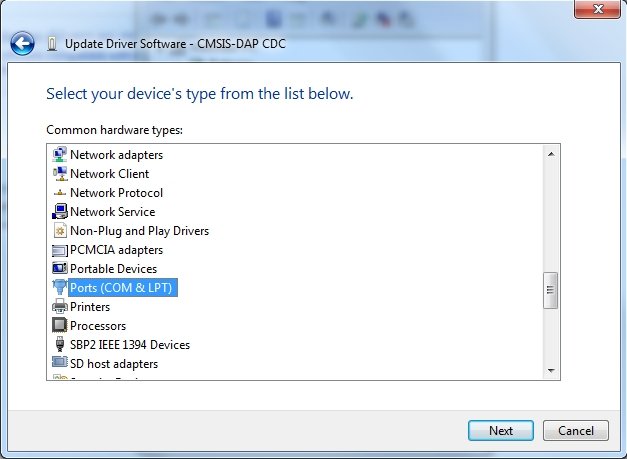
Click Next

Choose Have Disk and Browse to where you have unzipped the drivers dir
Choose one of the .inf files and click Open
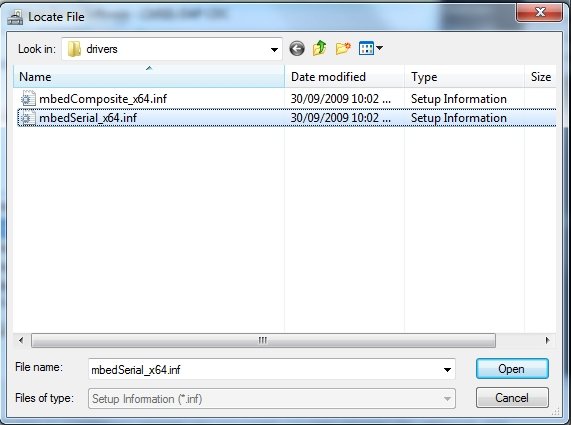
Click OK to use this directory
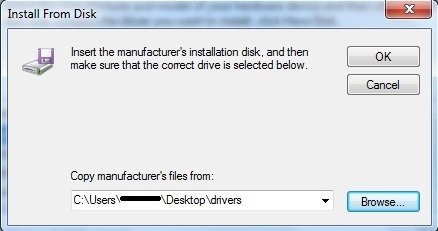

Click Next
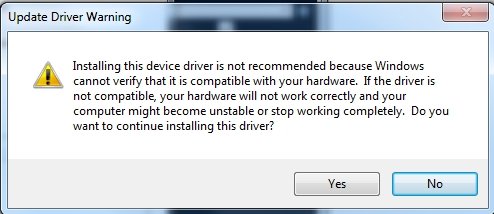
Click Yes

Click Install and when the install is finished you will see.
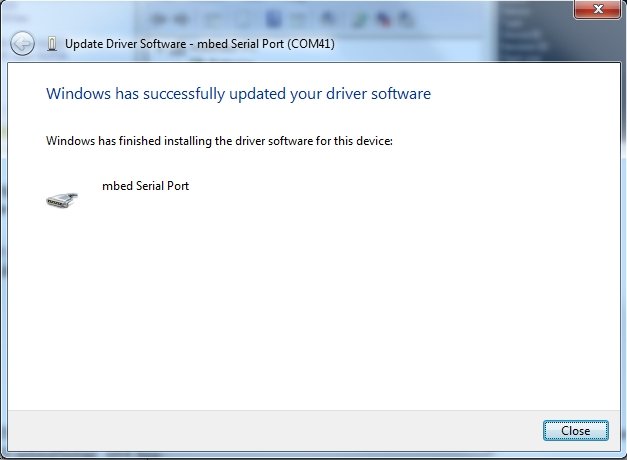
Click Close The Device Manager now shows an mbed Serial Port, which you can select in the Arduino IDI

AndroidTM is a trademark of Google Inc. For use of the Arduino name see http://arduino.cc/en/Main/FAQ
The General Purpose Android/Arduino Control App.
pfodDevice™ and pfodApp™ are trade marks of Forward Computing and Control Pty. Ltd.
Contact Forward Computing and Control by
©Copyright 1996-2020 Forward Computing and Control Pty. Ltd.
ACN 003 669 994